Table des matières
To proceed through the following lessons, you’ll need to download and install three things: the Wwise authoring application, the Cube game, and the Interactive Music course materials.
-
If you have not already installed the Audiokinetic Launcher, open the Wwise downloads page at https://www.audiokinetic.com/download. If you have already installed the Launcher, open the Launcher and proceed to step 5.
-
Sélectionnez les options de système d'exploitation Windows ou Mac en fonction de votre système, puis cliquez sur le bouton Download Audiokinetic Launcher.
-
Vous serez invité à vous connecter. Si vous avez déjà un compte d'utilisateur Audiokinetic, entrez vos informations d'identification. Otherwise, click Create account.

-
Après avoir ouvert une session, le programme d'installation est téléchargé automatiquement. Navigate to the downloaded file on your computer, run the AudiokineticLauncher installer, and follow through with the installation steps.
Lorsque l'installation est terminée, le Audiokinetic Launcher s'ouvre automatiquement sur la page d'accueil. This page provides a way to stay up to date on what’s happening in the Audiokinetic community.

-
Dans le coin supérieur droit du Audiokinetic Launcher, cliquez sur Log in. In the dialog that opens, enter your Audiokinetic user account credentials and click Log in.
-
Select the Learn page and then click Interactive Music.

-
At the bottom of the page, click Install.
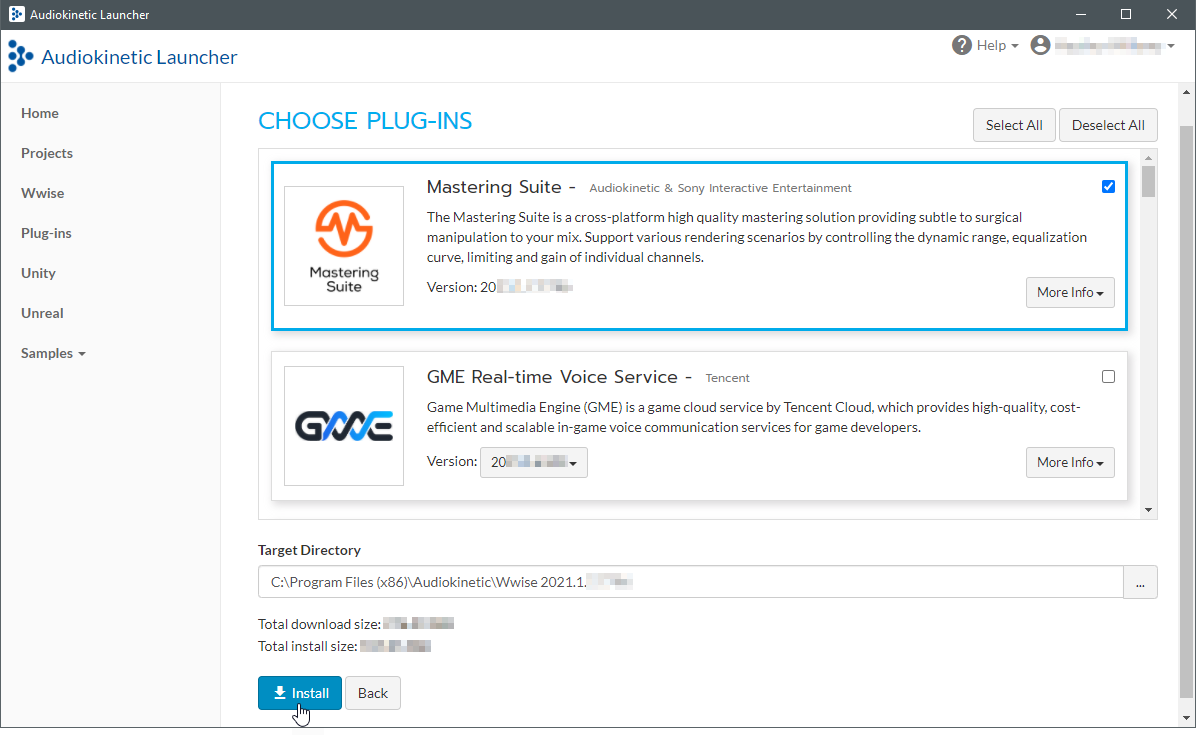
-
Confirm the target directories and click Install.
-
Confirm the installation as prompted. You might be asked to supply an administrative username and password during the process.
The Launcher installs the versions of Wwise, Cube, and the course materials that correspond with the content of the lessons. When the installation is complete, you'll see a green check mark next to each item.

![[Note]](/images/wwise201/?source=wwise201&id=note.png)
Le système de versionnement utilisé par Wwise est de la forme ANNÉE.MAJEURE.MINEURE.BUILD. Specific version numbers have been blurred in the images throughout this certification because the version numbers change depending on when you install the certification. As new major versions of Wwise become available, they are not compatible with this version of the certification.
-
Take note of the version number indicated next to Wwise and Cube.
You'll need to know this number each time you launch Wwise or run Cube, particularly if you have installed other versions of Wwise or Cube.
Now that you have installed Wwise, Cube, and the course materials, you're going to put a copy of the course materials folder inside the Cube installation.
-
To the right of the Course Materials, select Open Containing Folder.

-
In the file system browser that opens, select and copy the containing folder,
InteractiveMusic20xx.x.x.xx.
-
Depending on the type of computer you're using, navigate to the following folder and paste the
InteractiveMusic20xx.x.x.xxfolder inside.Windows:
Audiokinetic\Cube 20xx.x.x.xxxx\CubeMac:
Applications/Audiokinetic/Cube 20xx.x.x.xxxx/Cube
-
Open the
InteractiveMusic20xx.x.x.xxfolder to reveal its contents.
Within the
InteractiveMusic20xx.x.x.xxfolder, you’ll see aCube Musicfolder, which contains the musical assets made available by the composer. You'll also see a folder for each lesson. These folders contain the Wwise project for each of the 8 lessons you’ll be working through. Vous êtes maintenant prêt·e à commencer la leçon 1 ! -
Sur Mac, libSDL2 doit être installé afin d'exécuter le programme Cube Demo.
To install libSDL2 for Mac:
-
Téléchargez la dernière version de libSDL2 macOS DMG :
-
Déplacez le dossier SDL2.framework dans le répertoire /Library/Frameworks
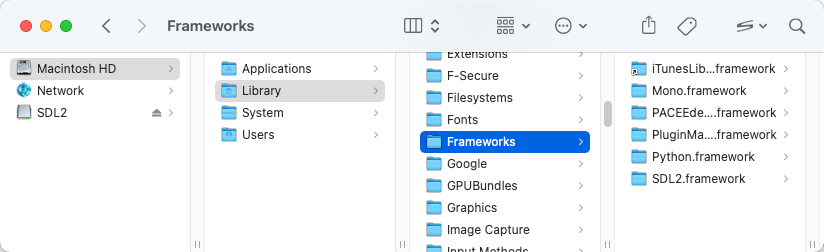
![[Note]](/images/wwise201/?source=wwise201&id=note.png)
Si libSDL2 n'est pas installé, toute tentative d'exécution du projet Cube Demo depuis le Launcher aboutira au message d'erreur suivant : « La bibliothèque SDL2 n'a pas été détectée. Veuillez redémarrer le Audiokinetic Launcher une fois l'installation terminée. » De même, les tentatives d'exécuter le jeu à partir du terminal afficheront le message suivant : « Bibliothèque non chargée : @rpath / SDL2.framework / Versions /A / SDL2. »
-