Version
The interactive music view allows you to examine game music at different levels of detail. The following procedure should show you how to take advantage of Wwise’s interface when looking at one particular project element.
![[Note]](/images/2015.1.9_5624/?source=SampleProject&id=note.png) |
Note |
|---|---|
To view or work with interactive music objects, first select the Interactive Music layout by selecting Layouts > Interactive Music or pressing F10. |
To examine the Stealth music:
Double-click on the music segment named “Stealth_Seg_01” to reveal its properties and to see the four tracks in the Music Segment Editor.

In the Music Segment editor, hold “Z” while clicking in the Music Segment Editor track view to zoom out and see the four tracks.
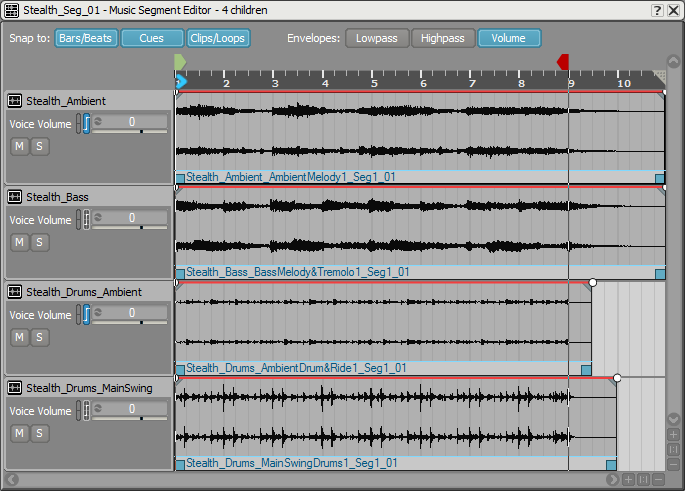 |
The volume of the tracks “Stealth_Ambient” and “Stealth_Drums_Ambient” has a RTPC curve attached to it. Double-click on one of these tracks to reveal its properties in the Property Editor, and switch to the RTPC tab to see the curve that was created.
 |
The volume of this track is influenced by the game-driven parameter “Stealth_Factor”.
Questions? Problems? Need more info? Contact us, and we can help!
Visit our Support pageRegister your project and we'll help you get started with no strings attached!
Get started with Wwise