Table of Contents
Now you’re ready to build your work into the game. There is a specific Event that has been coded into the game called Music. You need to create the Music Event in the Wwise project and connect it to the Explore Music Playlist Container. The process works in exactly the same way as it does for implementing sound effects.
![[Note]](/images/wwise201/?source=wwise201&id=note.png) |
|
|
The fundamentals discussed in this section are covered in detail in the Wwise-101 course, lesson 1. |
-
Choose the Designer layout or press F5 and then click the Events tab.
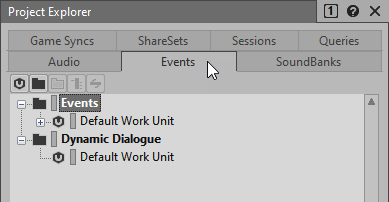
-
Right-click the Events folder, choose New Child > Work Unit and name the new Work Unit Music.

-
Right-click the Music Work Unit, choose New Child > Empty Event and name the new Event Music.

-
Make sure the Music Event you just created is selected.

The Music Event Property Editor view appears, and you can see that in the Event Property Editor View the Event Action list, found in the pane on the left, is empty. You need to add the Explore Music Playlist Container to the list.
-
In the Project Explorer, click the Audio tab then drag the Explore Music Segment object into the Action list.

The default Play action is set to play the Explore Music Playlist Container when the Music Event is received from Cube. You should test the Event to make sure everything is working.
-
Test the Event by selecting the Music Event in the Event Viewer and then clicking the Play button in the Transport Control view.

The music plays, which means you’re now ready to build the SoundBank to integrate your work directly into the game.
-
Choose the SoundBank layout or press F7 and expand the Default Work Unit.

You’re going to create a separate SoundBank just for music.
-
In the SoundBank Manager click the New button and name the new SoundBank Music.

-
Drag the Music Event into the Music SoundBank.

-
Click the Generate All button.

-
Close the Generating SoundBanks window and launch Cube.
-
Navigate to the Wwise-201 level and play the game. The Start Music Event doesn’t occur until you open the first door of the level. The silence before creates the anticipation and the music provides the contrast once you begin to explore the area. As you move through the door, the main theme plays followed by the other Music Segments according to the structure you implemented in Wwise.
Using this re-sequencing approach to music integration is an easy first step towards a truly dynamic video game score. Now that you've seen the fundamental process of importing and implementing audio in Wwise, move on to Lesson 2 to learn about another approach to music integration that can provide even more variety!