Table of Contents
A very useful feature of the Mixing Desk is that it can quickly allow you to create different mixes based on the status of game states. In Lesson 3 you learned how to use game States on an object level to affect the sound of the player’s heartbeat. You’ll now see how a State can be used to modify an Audio Bus object and how the process of configuring and testing the State can be done entirely from the Mixing Desk view.
The goal is to set up a mix so that when the Wwizard is defeated, the Environmental sounds get quieter and less present, while the music is unaffected.
Before you start, take note that there is an Editing States area at the top of the mixer, but there is nothing contained in the corresponding box. This is because none of the objects in the mixer are currently controlled by a change in a state’s value.
-
Double-click the Environmental mixer strip’s header.

A floating Environmental - Audio Bus Property Editor opens.
-
Click the States tab, click Add State Group >>, and then select the PlayerLife State Group.

The State Group, and its States, are added to the Environmental bus where property values could be set as you did in Lesson 3. This time, however, rather than adjusting the properties in this Property Editor, you’ll do so from the Mixing Desk instead.
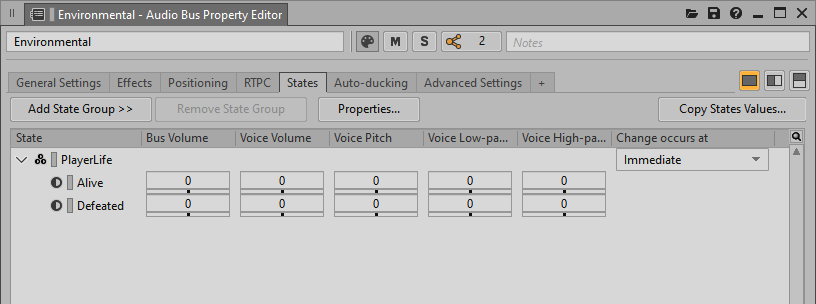
-
Close the Property Editor window.
Notice how the Editing States area now displays PlayerLife with a drop-down menu displaying the current State value.

In addition, the State’s offset values are added to the mixer strip, but you probably can’t see them.
-
Change the PlayerLife State to Defeated and then scroll down and adjust the Bus Volume to -8 and Low-pass filter value to 65.

The State offset values you’ve just applied only occur when the player is defeated. To see the values used when the player is alive, you simply switch the State drop-down menu back to Alive.
-
Change the Playerlife State to Alive.

Notice that the Bus Volume and Voice Low-pass Filter settings go back to the values that are associated with the Alive State.
![[Tip]](/images/wwise101/?source=wwise101&id=tip.png)
The Follow States button can be used when you connect to the game and start a capture session to automatically switch the States according to the current State value of the game while it’s played. The Push States button can be activated to allow Wwise to tell the game what State to enter, such as forcing the game to behave as if players were defeated even though they may not have been defeated in the game. This can be very useful when trying to test mixes without having to go through the game play necessary to achieve a particular State within the game.