Table of Contents
Using the transitional music for the storyline is a special circumstance that requires a feature called a Transition Segment. To use it, you first need to identify when this feature should be used.
-
In the Project Explorer, select the Wwise 201 Music Music Switch Container and, if it’s not already selected, click the Transitions tab.

Based upon the gameplay, the music that could lead into the Story segment would either be Explore or Combat. You’ll start by configuring the transition from the Explore music.
-
Add a transition and drag the Explore Music Playlist Container to Source, then set the Destination to Story with the Exit source at set to Next Bar.
With this new rule you can completely customize all of the additional properties related to how the transition occurs, such as when to exit the source or fade settings as you’ve done previously.

-
Click the Fade Out check box and then Edit. Set the Time to 1 second and the Offset to 0.6 seconds.

-
Close the Music Fade Editor.
Now you need to indicate that there’s a special piece of music that should always be used when transitioning from the Explore music to the Story music. This is done in the Transition Segment group box.
-
In the Transition Segment group box, click the Use transition segment check box.

Now you can add the specific Music Segment you’d like to use for the transition.
-
From the Project Explorer, drag the Story-TransToStory Music Segment to the Transition Segment assignment field.

Now you need to add a similar custom transition going from the Story music back to the Explore music.
-
Create a new transition going from Story to Explore, then drag the Story-TransFromStory Music Segment to the Transition Segment assignment field.
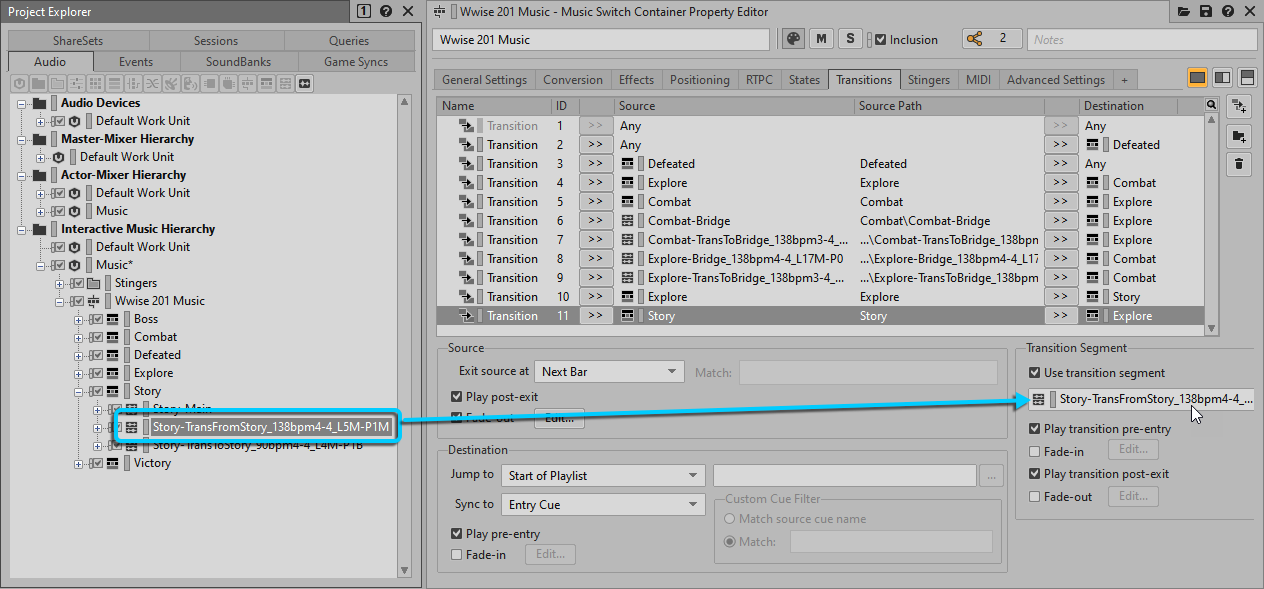
Now you can confirm that the Transition Segments are working.
-
Use the Soundcaster view to test the transition by adjusting the Music_State between Gameplay and Story and back again.
It’s possible that the player may not defeat all of the monsters in the room before the Story segment starts to play. This means that Combat music would be playing. In this situation a more immediate transition would be desirable. You could opt to not use a Transition Segment, but it would be nice to have something that could tie together the two pieces of music. The cymbal swell you used as a Stinger would work well here. While you could create a Transition rule just for Combat to Story, you can go ahead and use the cymbal swell to cover any other possible scenario that might occur by setting an Any to Story Transition rule.
-
Add an Any to Story transition using the Stinger-CymbalSwell Music Segment as the Transition Segment.

-
Test the new transition using Soundcaster.
You can hear that the transition works going from the Any music to the Story segment.
You can use the cymbal swell to transition out of the Story music to any music other than Explore.
-
Add a new transition for Story to Any using the Stinger-CymbalSwell Music Segment as the Transition Segment.
It’s possible that multiple transition scenarios could apply to circumstances occurring in the game. For example, when the player goes from Explore to Story, both the Explore to Story and Any to Story transitions fit the criteria for the situation. To eliminate any conflict, transitions at the bottom of the list take priority over those that are higher in the list. Because the Any to Story transition is lower in the list, it takes priority and the result is that the cymbal swell transition segment would be used instead of the custom Explore to Story music you configured on the tenth line. To rearrange the priority, transitions can be dragged up or down in the list. As a general guideline, transitions that are broader in scope, like those that have Any as a source or destination, should be moved higher in the transition list so the more specific transition scenarios always take priority. For this reason, you'll move the Any to Story and Story to Any transitions just below the default Any to Any transition in the first line.
-
Hold Shift and select the last two transitions in the list and then drag them to just below the Any to Any transition at the top of the list.

The Any to Story and Story to Any transitions now appear toward the top of the list, giving them a lower priority so that they don't override Explore to Story and Story to Explore transitions you created earlier.

You now have an extensive set of Transition rules for the Wwise 201 Music Music Switch Container. There’s no practical limit to how many Transition rules can be added. For games with dozens of musical elements, you can see how creating customized transitional music between any possible scenario can be quite involved.
![[Tip]](/images/wwise201/?source=wwise201&id=tip.png) |
|
|
When you have an especially large list of transitions, you can organize the transitions into groups. Click the Add Group button to add a Transition Group to the transition list. Transitions can then be added to the Transition Group, and at that point the Transition Group can be easily moved up or down in priority. |